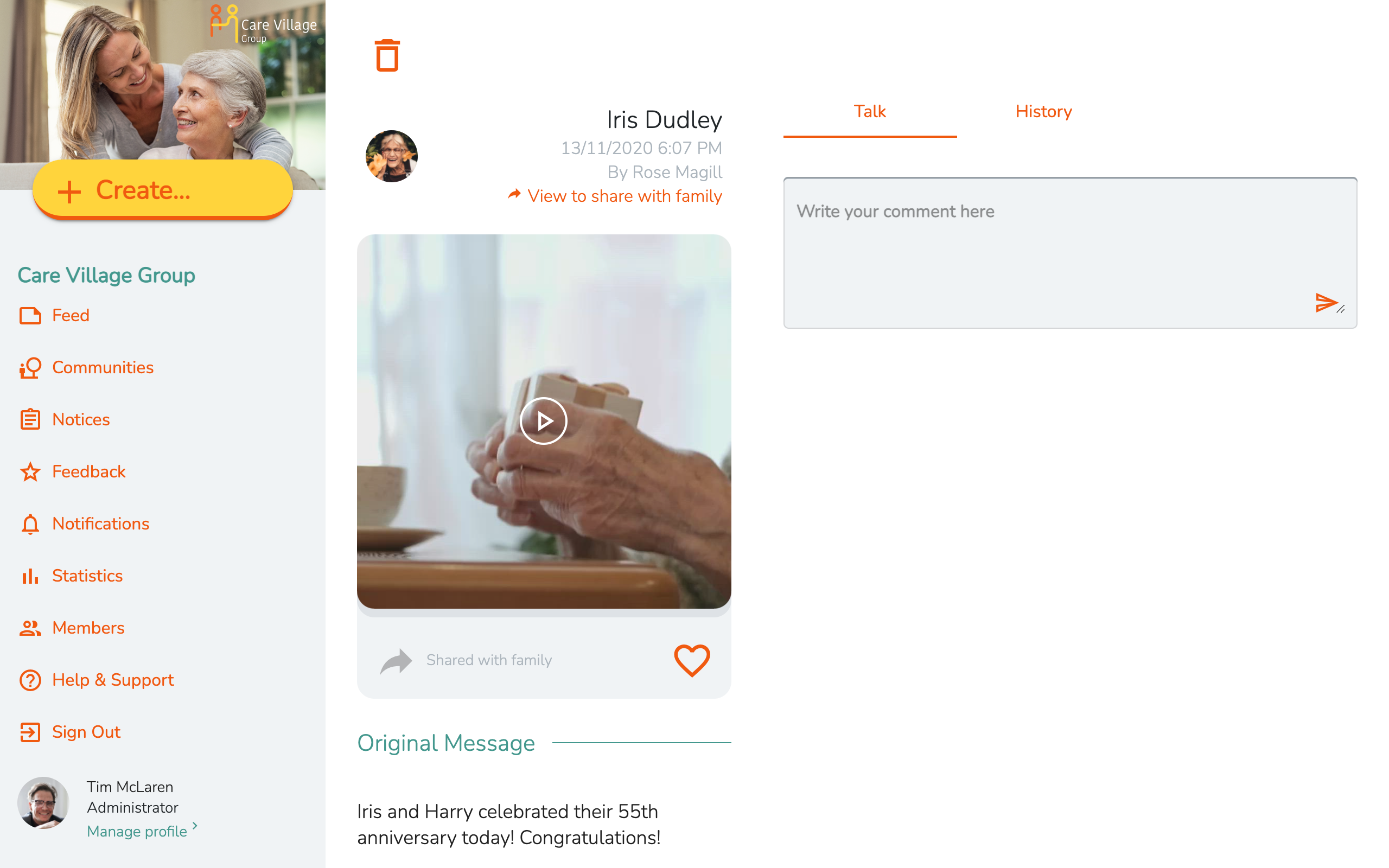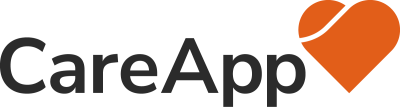Video Details lets you see all of the contents of a given video as well as associated comments and history.
Opening a Video Card will enter this screen. Use the Back Arrow button to exit this screen.
Note: Family roles may not have full access to all the information listed below.
- Use the Trash icon to delete the item.
- The community associated with the item is displayed in the top masthead, along with metadata information.
- A Share with family indicator will appear if the item is visible to Family roles connected with the community.
- Selecting the Heart icon will like the message.
- Select the Details tab to view item details, item descriptions, messages to family, information on time / date of item, item author and related information. You can also add a comment by selecting Add Comment.
- Select the Comments tab to add a comment, and view all previously made comments.
Tip: Select the Three Dots icon, near the comment, to edit the visibility of a given comment. - Select the History tab to see all associated activity related to the item, for example who has viewed this message.
- Pressing the Play icon will play the attached video.
Mobile & Tablet App
1
2
3
4
5
6
7
8
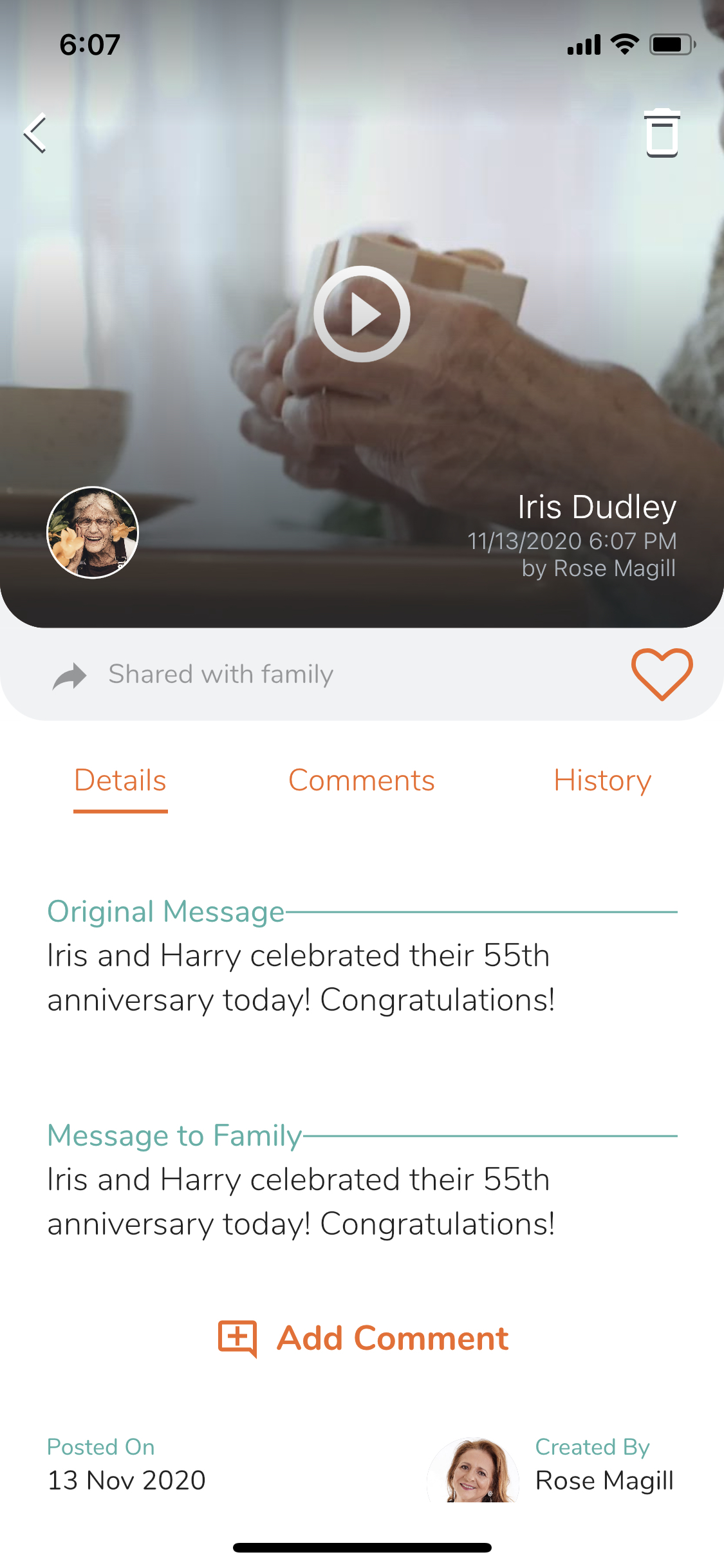
Web App
1
2
3
4
5
6
7
8