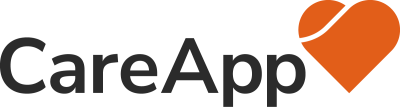Statistics (Community Activity)
Select Statistics in the Navigation Bar Select the Community Activity tab Choose to view the data across various time periods (Today, This Week, Last Week, This Month). Alternatively, enter a date range to view data across a custom time period. Select the Export button to download the displayed data in CSV format.