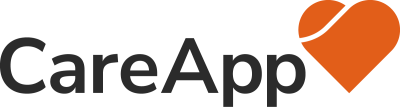Creating Photos
Photos allow you to share a quick image to people connected to a given community. You can take a photo, or upload one from your device. Select the FAB Button to begin, then select Photo. Select which community the photo is for. Tip: You can select more than one community, by selecting