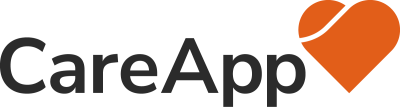Head to Communities and select the community you want to memorialise. Select Edit, and then select the Settings Tab.
You will then see a notice describing the memorialisation process. Select Begin to continue.
- Select the photos you would like to have included in the memorialisation. You can only select from images that have been previously shared with families. Hover over the Info icon to see the photo description.
- Add a video title, which will appear at the beginning of the video (or use the pre-filled title).
- Add a final message at the end of the slideshow (or use the pre-filled message).
- Choose a logo to add to the end slide (Currently, only the CareApp Logo can be selected).
- Choose an option for the video soundtrack. You can opt to have no music at all, or a musical track. Press the Play icon to preview the track.
- When complete, click Generate Preview.
You will be sent an email when the preview is ready for viewing – it may take a few minutes.
Web App

1
2
3
4
5
6