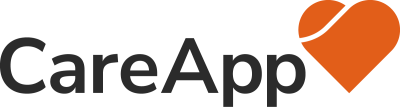It’s been a big month for new powerful features to make moderating content easier for you!
New Workflows in Notification Screen
The Notifications Screen is a great way for you to see at a glance what has happened in your facility since you last used CareApp. We are now adding workflows to the notifications to make it easier to share and manage content.
We’ve made it easier to identify and share content directly from the notifications screen. You can now tap the share button from the notification to share that content with family.
To dismiss a notification that you have dealt with, simply swipe left. This is also useful for cases where you want to review content, but decide it shouldn’t be shared.
You can also approve new comments by tapping the Approve button.
Other notifications types are mostly for your information. You can tap them to view the details, or swipe to dismiss.
Notice Pinning
We want to make it easy for your community to keep up to date with important and relevant information, and so we have introduced Notice Pinning to CareApp.
When creating a notice you now have the option to pin the notice for a period of time. The default option is to pin for one month. You can select from a range of different options, or enter a specific date. You can also change when a notice is pinned when editing the notice.
Pinned Notices are a simple way of keeping important information easily available to users. The Home Screen in CareApp now shows Pinned Notices, and users can see all notices from the Notices screen.
Simplified Commenting
We want to improve communication and discussion of content shared in CareApp, and so we are simplifying and streamlining our comment approval process.
When a family member adds a new comment to a piece of shared content, that comment will be marked as Pending Approval. Until the comment has been approved, it will only be visible to Coordinators and Administrators. Comments from Staff users do not require pre-approval.
We’ve simplified the comment visibility rules to make it easier to understand who can see what.
- Family Comments that have not yet been approved can be viewed by Coordinators and Administrators
- Approved Family comments and comments from staff can be seen by all users who can see the piece of content, facilitating an open discussion
Approval from the Notifications Screen
Family Comments can now be previewed and approved directly from the notification screen. You can read the comment, and approve by simply tapping the Approve button. Tap on the notification to view the entire discussion if you need more content.
Approval from the Talk Tab
You can also approve comments from the Talk tab. Simply tap the menu button next to the comment you wish to approve, and then tap Approve Comment.
Removing Comments
Coordinators and Administrators can also remove comments by tapping the menu button next to the comment, and then tapping Remove Comment.